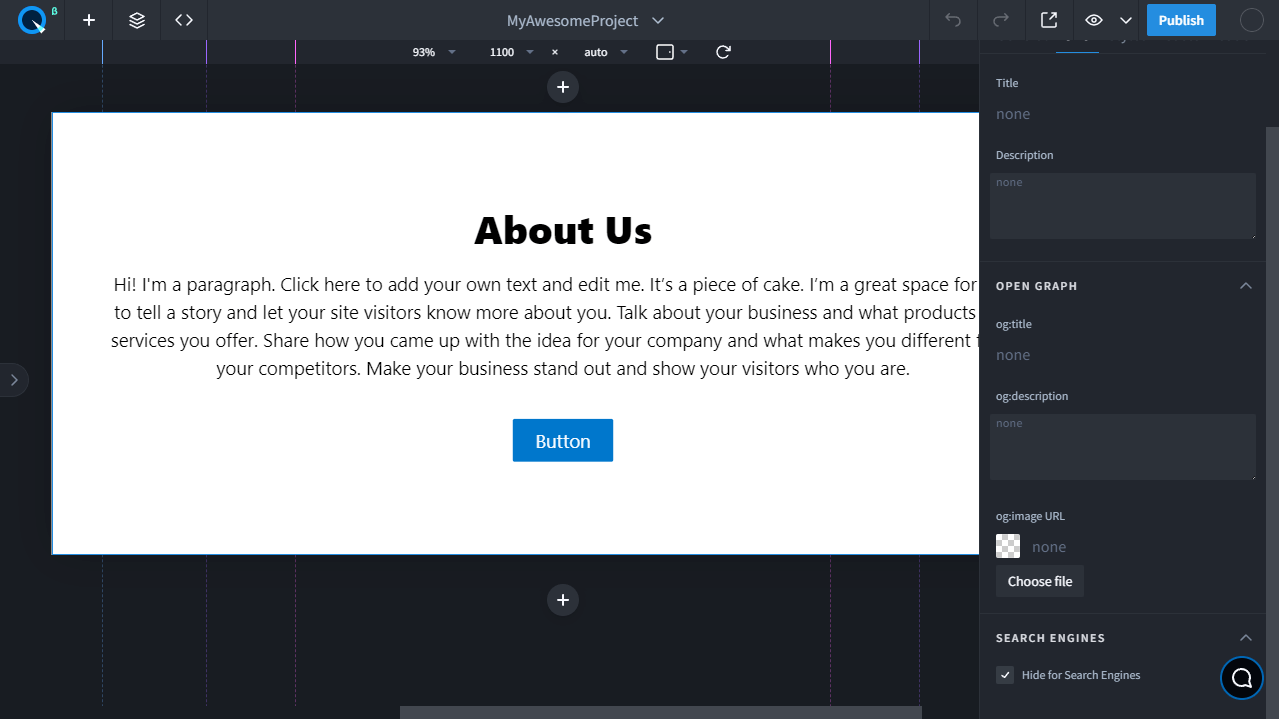Day 11. Project & page settings
Why do we need to set up a project before publishing?#
Before publishing a project, you need to optimize it: change the project name, set favicons, set up title and description, fill open graph markup and check robots.txt and sitemap.xml.
General project settings#
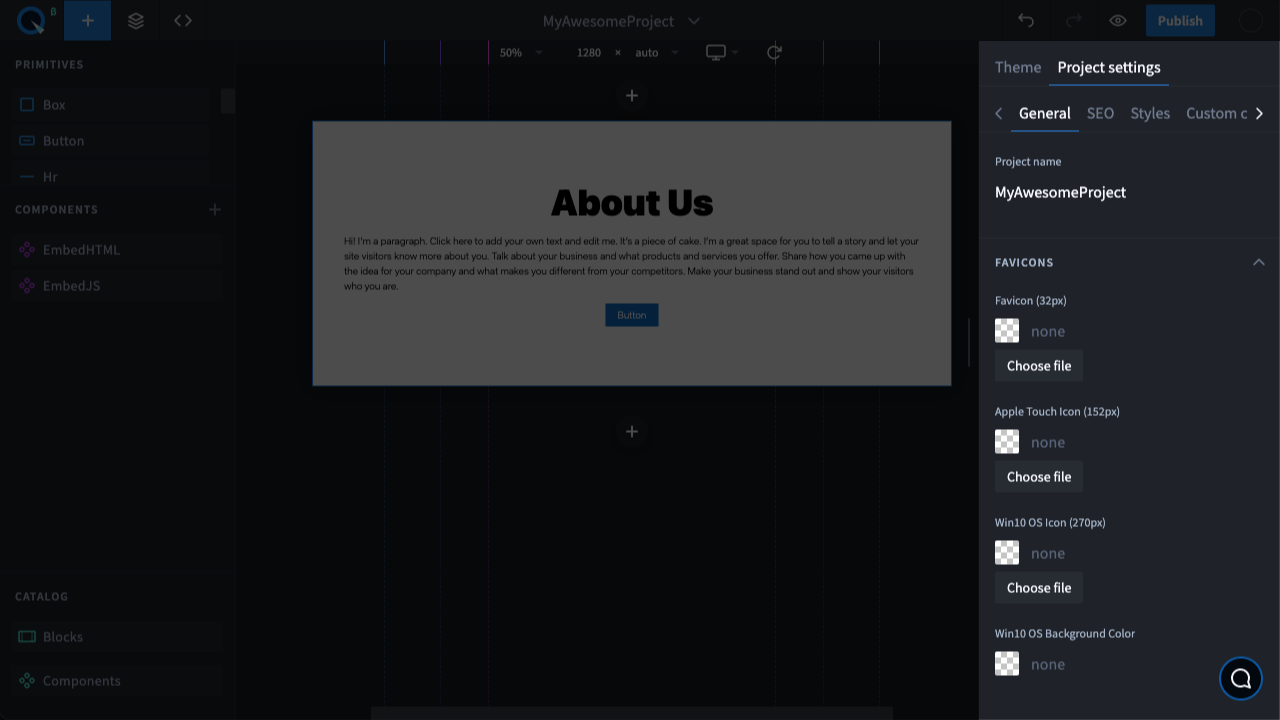
Let's rename the project and set Favicons. At the top of the project near its name, click on the "arrow" icon and select "Settings", then go to the "General" tab. Here you can set any name for the project. This name appears only to you and users who have access to the project.
Below, you can select and download Favicon images for your site.
Project SEO#
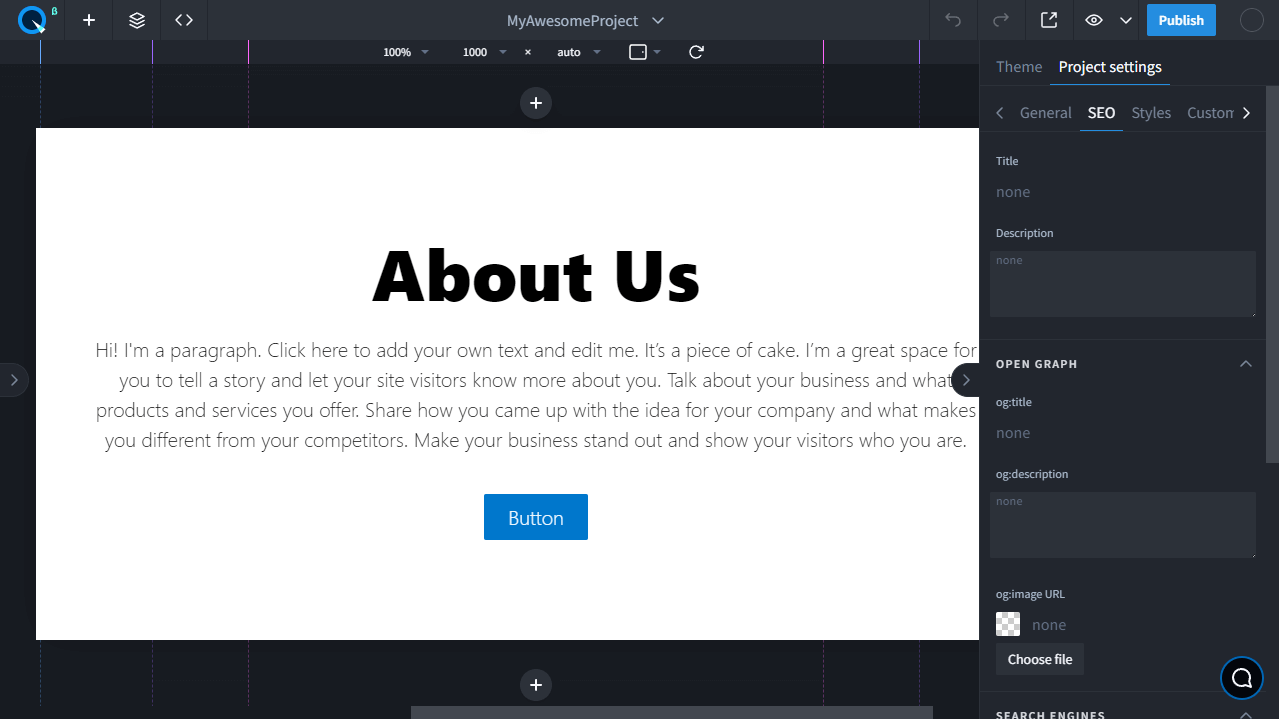
Go to the SEO tab. Here you can set the title and description for search engines and social networks (properties with the og: prefix). You can also specify the image that will appear with the link for social networks and messengers. Set up Robots and Sitemap.
Let's have a look at each field.
- Title
Let's start with the most important one — title. Each page must have a title. It's not possible to use the same title on all pages or not to add it at all. The word order plays a big role. The keyword should be placed first. Don't make your page titles too long — write up to 70 characters and 12 words. Avoid listing keywords, as this is likely to lead to search engine penalties. It's also recommended that you include the company name, but don't put it at the beginning. In the general project settings, you can specify title for the entire site and if you have several pages, in the settings of each page specify a unique title. Do the same for description and open graph. Here's a title example:
Incorrect: "Example.com online store — buy a refrigerator in New York, refrigerator sales, high-quality and cheap refrigerators".
Correct: "Buy a refrigerator in New York — Example.com online store".
Description
The description, along with title and page content, is displayed in search engine listings. That's why it must be filled out for each site page. The description must be unique and take up no more than 160 characters. In the description, you should write the keyword that the page is targeting. But the most important thing is to make the description attractive to users and convince them to open this particular page.Open Graph
Open graph is the information displayed when you share a link on social networks and messengers. This data will be used to generate a preview link to your site. You can put the same information there that you put in title and description. We also recommend adding an image to og:image, which will be displayed in the preview.Robots.txt
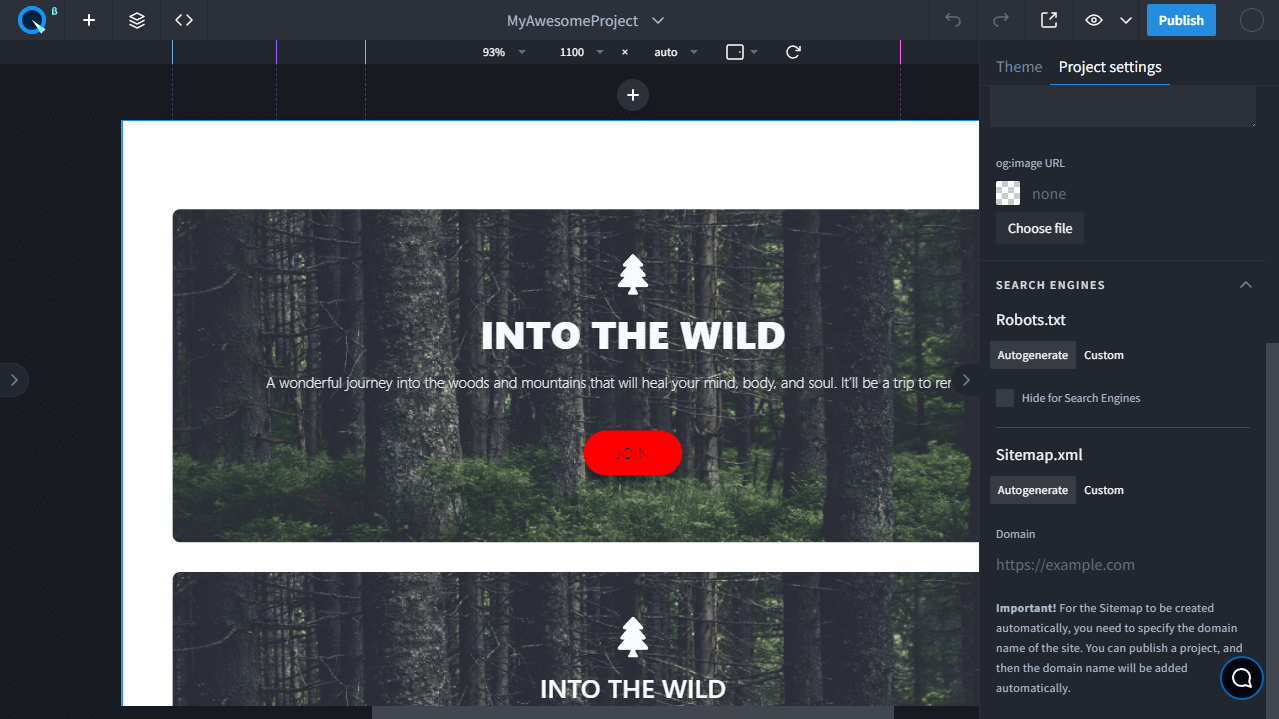 The robots.txt file is automatically generated by the system and is available at example.com/robots.txt.
This file contains the following directives:
The robots.txt file is automatically generated by the system and is available at example.com/robots.txt.
This file contains the following directives:User-Agent: \*.— This means that the settings described below are valid for all search web crawlers.AllowandDisallow— By default, all pages on your site are indexed by search engines, but you can block some of them from being indexed.Sitemap— This shows search engines where to find your sitemap. The sitemap.xml file is generated automatically.
You can also edit the robots.txt file manually by clicking on the Custom tab.
- Sitemap
The sitemap.xml file is generated automatically for all published sites and is available at example.com/sitemap.xml. It includes all pages of the site. But you can also fill it in manually like Robots.
note
In the Google Search Console, when adding a sitemap, you specify the file name "sitemap.xml" (without the slash and the site address).
Page settings#
SEO settings
To make SEO settings for a particular page, right-click on the desired page in the list of pages and select the Settings menu.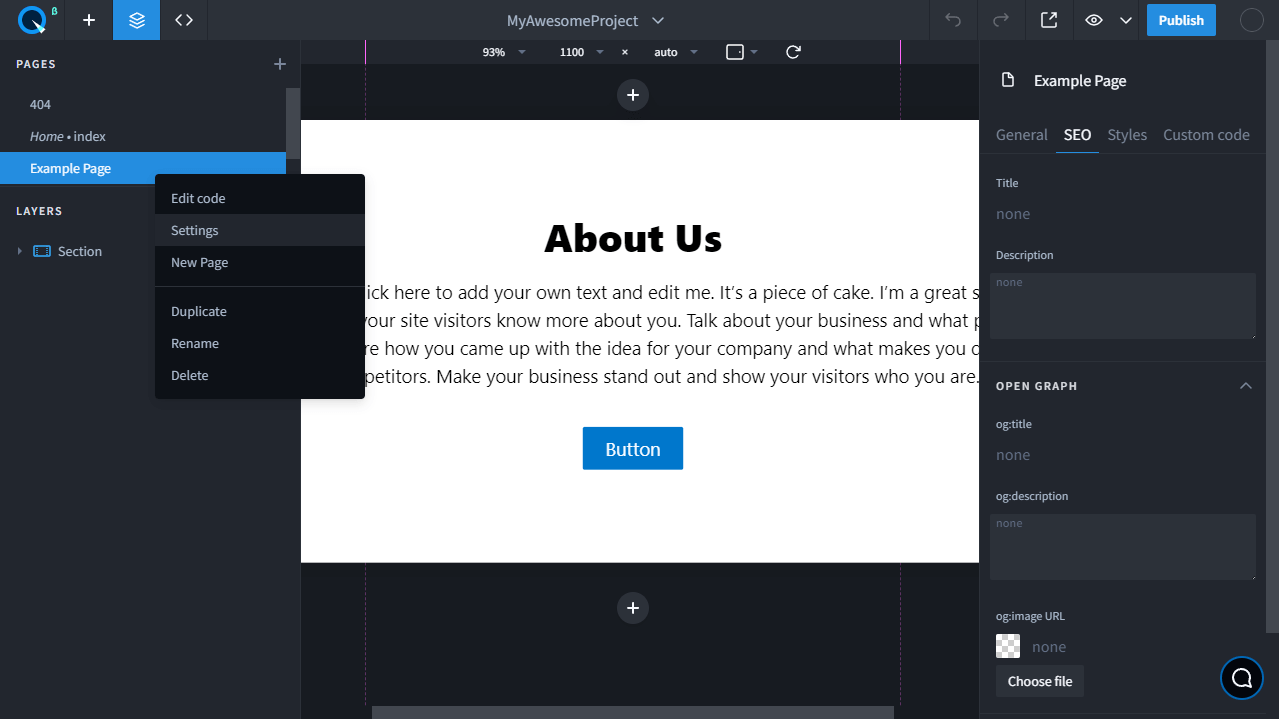
The settings will open similar to the project settings, only they will relate to a specific page.
Hide from search engines
This feature helps you hide the page from search engine crawlers. If you activate this checkbox, the page won't appear in search results: