Transferring a project to a new owner
The project menu now allows you to transfer a project to a new owner. Specify the recipient's email address and send a request. A new owner accepts or refuses to transfer a project. A list of collaborators remains unchanged. A project owner can create share links, delete collaborators and now assign another owner.
How to transfer the project to another owner#
If you own a project, click on the arrow next to the project name in the top bar to show the menu.
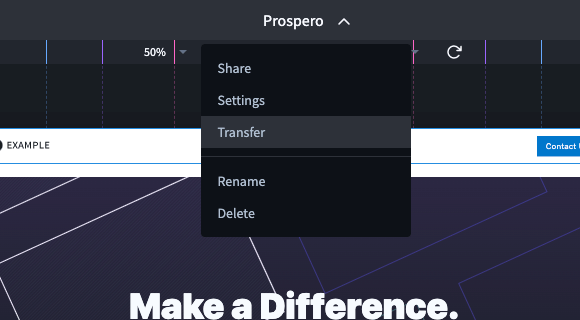
Select Transfer, and the new owner's email dialog box appears.
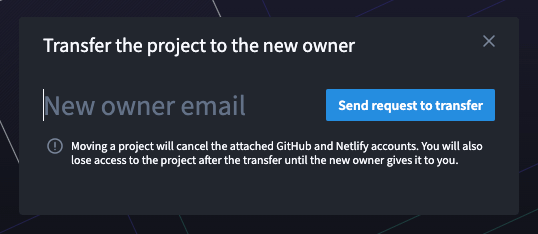
Enter your email and click "Send request to transfer"
After that, the current owner will have this project in the dashboard pending confirmation from the new owner. If desired, the transfer can be cancelled.
The new owner will have the project pending transfer confirmation. You can also refuse to transfer the project.
After confirming the transfer of the project, the owner status is transferred to the new user.
note
When transferring the status of the project owner, the collaborators remain unchanged, as well as the previous project owner will be among them.